How to build a React app with Safe and passkeys
Because of known compatibility issues with Mozilla Firefox's implementation of passkeys, we recommend using Google Chrome or Chromium to follow this tutorial.
An increasing number of applications rely on passkeys to authenticate users securely and with little friction. Security and user-friendliness are crucial to making web3 a reality for the next billion users. Being able to unlock a Safe Smart Account with your fingerprints or Face ID, sending transactions without worrying about third-party wallet interfaces, phishing attempts, or securing seed phrases will bring new forms of ownership to the connected world. Today, we'll learn how to make this a reality using Safe{Core} SDK, Pimlico (opens in a new tab), and Next.js (opens in a new tab).
This tutorial will demonstrate creating a web app for using passkeys in your Safe. This app will allow you to:
- Create a new passkey secured by the user's device.
- Deploy a new Safe on Ethereum Sepolia for free.
- Sign a transaction to mint an NFT using the previously created passkey.
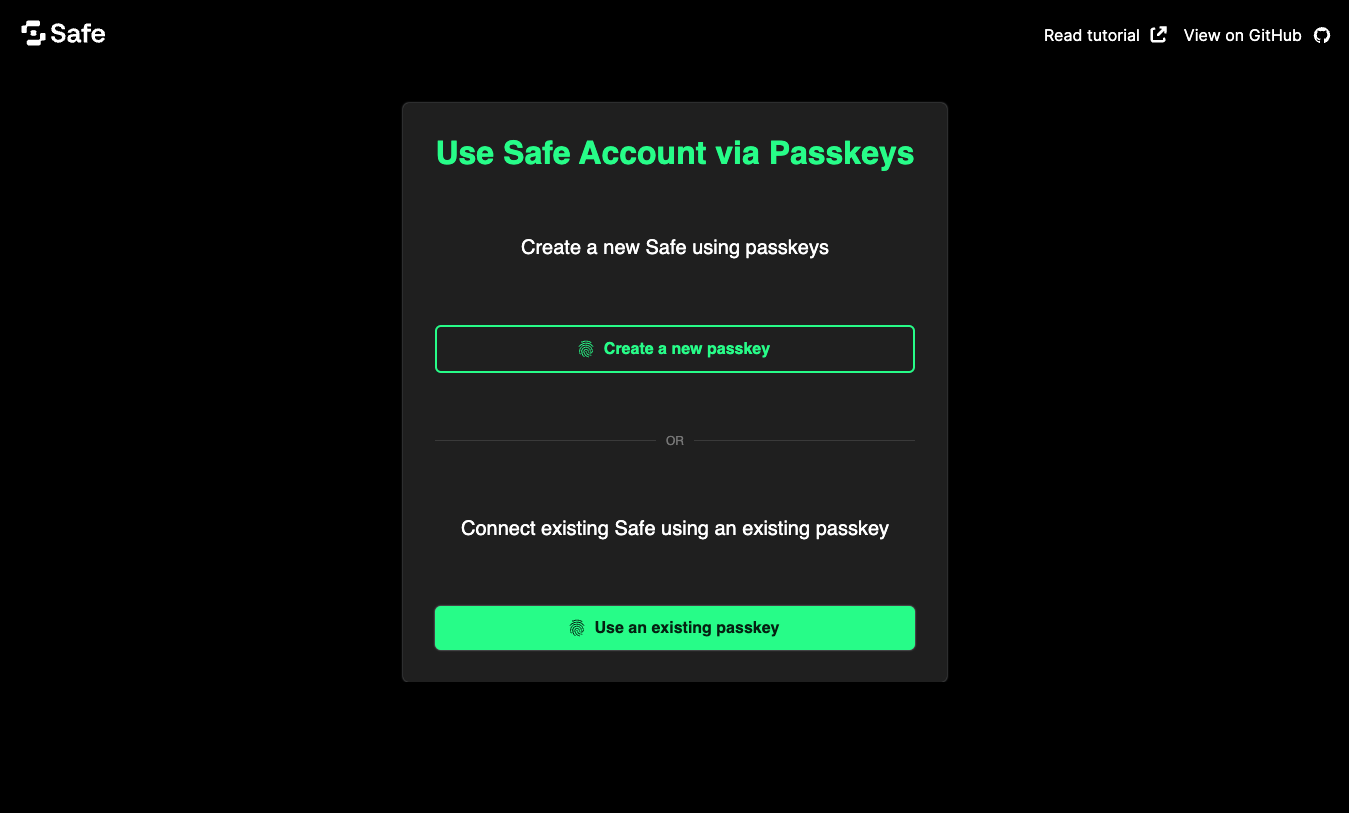
What you'll need
Prerequisite knowledge: You will need some basic experience with React (opens in a new tab), Next.js, and ERC-4337.
Before progressing with the tutorial, please make sure you have:
- Downloaded and installed Node.js (opens in a new tab) and pnpm (opens in a new tab).
- Created an API key from Pimlico (opens in a new tab).
Note: If you wish to follow along using the completed project, you can check out the GitHub repository (opens in a new tab) for this tutorial.
1. Setup a Next.js application
Initialize a new Next.js app using pnpm with the following command:
_10pnpm create next-app
When prompted by the CLI:
- Select
yesto TypeScript, ESLint, and App router. - Select
noto all other questions (Tailwind,srcdirectory, and import aliases).
Install dependencies
For this project, we'll use the Relay Kit and Protocol Kit from the Safe{Core} SDK to set up a Safe, sponsor a transaction, and use viem (opens in a new tab) for a helper function to encode the dummy transaction. We will also use @mui/material (opens in a new tab) for styling and @svgr/webpack (opens in a new tab) to load SVG files.
Run the following command to add all these dependencies to the project:
_10pnpm add @safe-global/protocol-kit@4.1.0 @safe-global/relay-kit@3.1.0 viem @emotion/react @emotion/styled @mui/material @mui/icons-material @svgr/webpack
Now, create a file named .env.local at the root of your project, and add your Pimlico API key to it:
_10echo "NEXT_PUBLIC_PIMLICO_API_KEY='your_pimlico_api_key_goes_here'" > .env.local
Run the development server
Run the local development server with the following command:
_10pnpm dev
Go to http://localhost:3000 in your browser to see the default Next.js application.
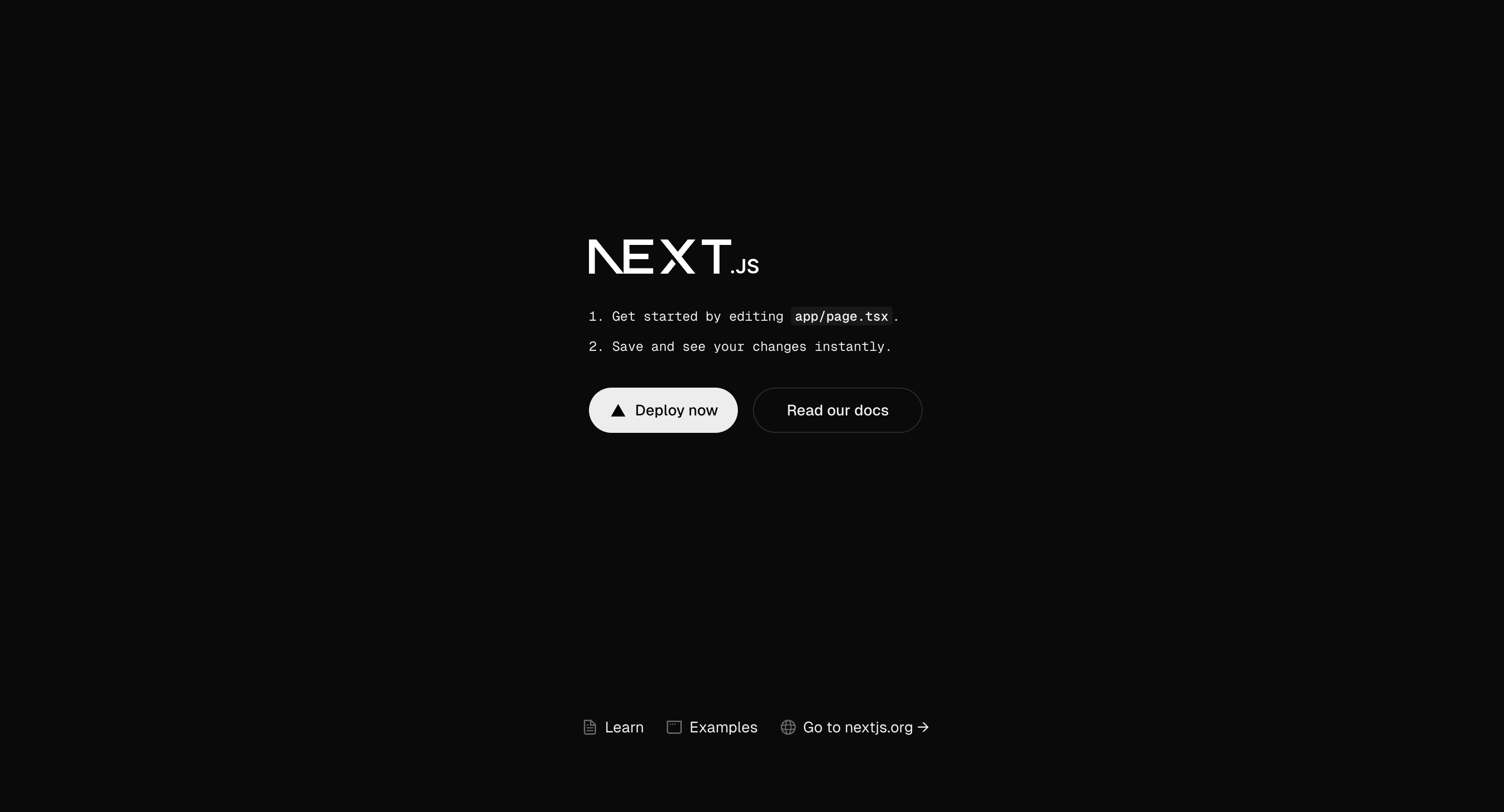
2. Add project constants and utilities
Create a lib folder at the project root and add a file constants.ts containing common constants used throughout the project:
_10mkdir lib_10cd lib_10touch constants.ts
Add the following code to the constants.ts file:
_10export const STORAGE_PASSKEY_LIST_KEY = 'safe_passkey_list'_10export const RPC_URL = 'https://ethereum-sepolia-rpc.publicnode.com'_10export const CHAIN_NAME = 'sepolia'_10export const PAYMASTER_ADDRESS = '0x0000000000325602a77416A16136FDafd04b299f' // SEPOLIA_10export const BUNDLER_URL = `https://api.pimlico.io/v1/${CHAIN_NAME}/rpc?add_balance_override&apikey=${process.env.NEXT_PUBLIC_PIMLICO_API_KEY}`_10export const PAYMASTER_URL = `https://api.pimlico.io/v2/${CHAIN_NAME}/rpc?add_balance_override&apikey=${process.env.NEXT_PUBLIC_PIMLICO_API_KEY}`_10export const NFT_ADDRESS = '0xBb9ebb7b8Ee75CDBf64e5cE124731A89c2BC4A07'
3. Add passkeys functionality
In the lib folder, create a file called passkeys.ts:
_10touch passkeys.ts
This file will contain all the logic required to operate passkey:
- Create and recover them using the user's device.
- Store and retrieve them from/to the local storage.
Note: You can also store the passkeys on a remote database or the user's device.
_80import { PasskeyArgType, extractPasskeyData } from '@safe-global/protocol-kit'_80import { STORAGE_PASSKEY_LIST_KEY } from './constants'_80_80/**_80 * Create a passkey using WebAuthn API._80 * @returns {Promise<PasskeyArgType>} Passkey object with rawId and coordinates._80 * @throws {Error} If passkey creation fails._80 */_80export async function createPasskey(): Promise<PasskeyArgType> {_80 const displayName = 'Safe Owner' // This can be customized to match, for example, a user name._80 // Generate a passkey credential using WebAuthn API_80 const passkeyCredential = await navigator.credentials.create({_80 publicKey: {_80 pubKeyCredParams: [_80 {_80 // ECDSA w/ SHA-256: https://datatracker.ietf.org/doc/html/rfc8152#section-8.1_80 alg: -7,_80 type: 'public-key'_80 }_80 ],_80 challenge: crypto.getRandomValues(new Uint8Array(32)),_80 rp: {_80 name: 'Safe SmartAccount'_80 },_80 user: {_80 displayName,_80 id: crypto.getRandomValues(new Uint8Array(32)),_80 name: displayName_80 },_80 timeout: 60_000,_80 attestation: 'none'_80 }_80 })_80_80 if (!passkeyCredential) {_80 throw Error('Passkey creation failed: No credential was returned.')_80 }_80_80 const passkey = await extractPasskeyData(passkeyCredential)_80 console.log('Created Passkey:', passkey)_80_80 return passkey_80}_80_80/**_80 * Store passkey in local storage._80 * @param {PasskeyArgType} passkey - Passkey object with rawId and coordinates._80 */_80export function storePasskeyInLocalStorage(passkey: PasskeyArgType) {_80 const passkeys = loadPasskeysFromLocalStorage()_80_80 passkeys.push(passkey)_80_80 localStorage.setItem(STORAGE_PASSKEY_LIST_KEY, JSON.stringify(passkeys))_80}_80_80/**_80 * Load passkeys from local storage._80 * @returns {PasskeyArgType[]} List of passkeys._80 */_80export function loadPasskeysFromLocalStorage(): PasskeyArgType[] {_80 const passkeysStored = localStorage.getItem(STORAGE_PASSKEY_LIST_KEY)_80_80 const passkeyIds = passkeysStored ? JSON.parse(passkeysStored) : []_80_80 return passkeyIds_80}_80_80/**_80 * Get passkey object from local storage._80 * @param {string} passkeyRawId - Raw ID of the passkey._80 * @returns {PasskeyArgType} Passkey object._80 */_80export function getPasskeyFromRawId(passkeyRawId: string): PasskeyArgType {_80 const passkeys = loadPasskeysFromLocalStorage()_80_80 const passkey = passkeys.find((passkey) => passkey.rawId === passkeyRawId)!_80_80 return passkey_80}
In this file, we have four functions:
createPasskey, which helps create a new passkey.storePasskeyInLocalStorage, which helps store it in the browser's local storage.loadPasskeysFromLocalStorage, which helps load a passkey from local storage.getPublicKeyFromLocalStorage, which helps find a passkey in the local storage corresponding to a givenrawIdand returns this passkey's public key.getPasskeyFromRawId, which helps reconstruct a full passkey from arawIdand a public key stored in local storage.
4. Add mint NFT functionality
Create a mintNFT.ts file in the lib folder to add functions to prepare and send a transaction minting an NFT from our yet-to-come Safe.
_10touch mintNFT.ts
Add the following code to the mintNFT.ts file:
_123import { PasskeyArgType } from '@safe-global/protocol-kit'_123import { Safe4337Pack, SponsoredPaymasterOption } from '@safe-global/relay-kit'_123import { encodeFunctionData } from 'viem'_123import {_123 BUNDLER_URL,_123 NFT_ADDRESS,_123 PAYMASTER_ADDRESS,_123 PAYMASTER_URL,_123 RPC_URL_123} from './constants'_123_123const paymasterOptions = {_123 isSponsored: true,_123 paymasterAddress: PAYMASTER_ADDRESS,_123 paymasterUrl: PAYMASTER_URL_123} as SponsoredPaymasterOption_123_123/**_123 * Mint an NFT._123 * @param {PasskeyArgType} signer - Signer object with rawId and coordinates._123 * @param {string} safeAddress - Safe address._123 * @returns {Promise<void>}_123 * @throws {Error} If the operation fails._123 */_123export const mintNFT = async (_123 passkey: PasskeyArgType,_123 safeAddress: string_123): Promise<string> => {_123 // 1) Initialize Safe4337Pack_123 const safe4337Pack = await Safe4337Pack.init({_123 provider: RPC_URL,_123 signer: passkey,_123 bundlerUrl: BUNDLER_URL,_123 paymasterOptions,_123 options: {_123 owners: [_123 /* Other owners... */_123 ],_123 threshold: 1_123 }_123 })_123_123 // 2) Create SafeOperation_123 const mintNFTTransaction = {_123 to: NFT_ADDRESS,_123 data: encodeSafeMintData(safeAddress),_123 value: '0'_123 }_123_123 const safeOperation = await safe4337Pack.createTransaction({_123 transactions: [mintNFTTransaction]_123 })_123_123 // 3) Sign SafeOperation_123 const signedSafeOperation =_123 await safe4337Pack.signSafeOperation(safeOperation)_123_123 console.log('SafeOperation', signedSafeOperation)_123_123 // 4) Execute SafeOperation_123 const userOperationHash = await safe4337Pack.executeTransaction({_123 executable: signedSafeOperation_123 })_123_123 return userOperationHash_123}_123_123/**_123 * Encodes the data for a safe mint operation._123 * @param to The address to mint the token to._123 * @param tokenId The ID of the token to mint._123 * @returns The encoded data for the safe mint operation._123 */_123export function encodeSafeMintData(_123 to: string,_123 tokenId: bigint = getRandomUint256()_123): string {_123 return encodeFunctionData({_123 abi: [_123 {_123 constant: false,_123 inputs: [_123 {_123 name: 'to',_123 type: 'address'_123 },_123 {_123 name: 'tokenId',_123 type: 'uint256'_123 }_123 ],_123 name: 'safeMint',_123 payable: false,_123 stateMutability: 'nonpayable',_123 type: 'function'_123 }_123 ],_123 functionName: 'safeMint',_123 args: [to, tokenId]_123 })_123}_123_123/**_123 * Generates a random 256-bit unsigned integer._123 *_123 * @returns {bigint} A random 256-bit unsigned integer._123 *_123 * This function uses the Web Crypto API's `crypto.getRandomValues()` method to generate_123 * a uniformly distributed random value within the range of 256-bit unsigned integers_123 * (from 0 to 2^256 - 1)._123 */_123function getRandomUint256(): bigint {_123 const dest = new Uint8Array(32) // Create a typed array capable of storing 32 bytes or 256 bits_123_123 crypto.getRandomValues(dest) // Fill the typed array with cryptographically secure random values_123_123 let result = 0n_123 for (let i = 0; i < dest.length; i++) {_123 result |= BigInt(dest[i]) << BigInt(8 * i) // Combine individual bytes into one bigint_123 }_123_123 return result_123}
With this configuration, a new Safe will be created (but not yet deployed) when a passkey is selected. This Safe will be deployed when its first transaction is executed.
Note: Minting an NFT was chosen here just as an example, and any other transaction would have the same effect.
5. Add UI components
Let's add a user interface to create and store a passkey on the user's device, deploy a safe, and sign the NFT transaction.
Create a components folder at the project root with a file named LoginWithPasskey.tsx:
_10cd .._10mkdir components_10cd components_10touch LoginWithPasskey.tsx
Add the following code to the LoginWithPasskey.tsx file:
_72import FingerprintIcon from '@mui/icons-material/Fingerprint'_72import { Button, Divider, Paper, Stack, Typography } from '@mui/material'_72import { PasskeyArgType } from '@safe-global/protocol-kit'_72import { loadPasskeysFromLocalStorage } from '../lib/passkeys'_72_72type props = {_72 handleCreatePasskey: () => {}_72 handleSelectPasskey: (passkey: PasskeyArgType) => {}_72}_72_72function LoginWithPasskey({ handleCreatePasskey, handleSelectPasskey }: props) {_72 return (_72 <Paper_72 sx={{_72 margin: '32px auto 0'_72 }}_72 >_72 <Stack padding={4}>_72 <Typography textAlign={'center'} variant="h1" color={'primary'}>_72 Use Safe Account via Passkeys_72 </Typography>_72_72 <Typography_72 textAlign={'center'}_72 marginBottom={8}_72 marginTop={8}_72 variant="h4"_72 >_72 Create a new Safe using passkeys_72 </Typography>_72_72 <Button_72 onClick={handleCreatePasskey}_72 startIcon={<FingerprintIcon />}_72 variant="outlined"_72 sx={{ marginBottom: '24px' }}_72 >_72 Create a new passkey_72 </Button>_72_72 <Divider sx={{ marginTop: '32px' }}>_72 <Typography variant="caption" color="GrayText">_72 OR_72 </Typography>_72 </Divider>_72_72 <Typography_72 textAlign={'center'}_72 marginBottom={8}_72 marginTop={8}_72 variant="h4"_72 >_72 Connect existing Safe using an existing passkey_72 </Typography>_72_72 <Button_72 startIcon={<FingerprintIcon />}_72 variant="contained"_72 onClick={async () => {_72 const passkeys = loadPasskeysFromLocalStorage()_72_72 handleSelectPasskey(passkeys[0])_72 }}_72 >_72 Use an existing passkey_72 </Button>_72 </Stack>_72 </Paper>_72 )_72}_72_72export default LoginWithPasskey
This component is an authentication modal allowing users to either signing in by creating a new passkey, or logging in with an existing one.
Next, create a SafeAccountDetails.tsx file in the same folder:
_10touch SafeAccountDetails.tsx
Add the following code to the SafeAccountDetails.tsx file:
_177import OpenInNewIcon from '@mui/icons-material/OpenInNew'_177import PhotoIcon from '@mui/icons-material/Photo'_177import {_177 Button,_177 CircularProgress,_177 Link,_177 Paper,_177 Stack,_177 Tooltip,_177 Typography_177} from '@mui/material'_177import { PasskeyArgType } from '@safe-global/protocol-kit'_177import { Safe4337Pack } from '@safe-global/relay-kit'_177import Image from 'next/image'_177import { useCallback, useEffect, useState } from 'react'_177import { BUNDLER_URL, CHAIN_NAME, RPC_URL } from '../lib/constants'_177import { mintNFT } from '../lib/mintNFT'_177import SafeLogo from '../public/safeLogo.png'_177_177type props = {_177 passkey: PasskeyArgType_177}_177_177function SafeAccountDetails({ passkey }: props) {_177 const [isLoading, setIsLoading] = useState<boolean>(true)_177 const [safeAddress, setSafeAddress] = useState<string>()_177 const [isSafeDeployed, setIsSafeDeployed] = useState<boolean>()_177 const [userOp, setUserOp] = useState<string>()_177_177 const showSafeInfo = useCallback(async () => {_177 setIsLoading(true)_177_177 const safe4337Pack = await Safe4337Pack.init({_177 provider: RPC_URL,_177 signer: passkey,_177 bundlerUrl: BUNDLER_URL,_177 options: {_177 owners: [],_177 threshold: 1_177 }_177 })_177_177 const safeAddress = await safe4337Pack.protocolKit.getAddress()_177 const isSafeDeployed = await safe4337Pack.protocolKit.isSafeDeployed()_177_177 setSafeAddress(safeAddress)_177 setIsSafeDeployed(isSafeDeployed)_177 setIsLoading(false)_177 }, [passkey])_177_177 useEffect(() => {_177 showSafeInfo()_177 }, [showSafeInfo])_177_177 async function handleMintNFT() {_177 setIsLoading(true)_177_177 const userOp = await mintNFT(passkey, safeAddress!)_177_177 setIsLoading(false)_177 setIsSafeDeployed(true)_177 setUserOp(userOp)_177 }_177_177 const safeLink = `https://app.safe.global/home?safe=sep:${safeAddress}`_177 const jiffscanLink = `https://jiffyscan.xyz/userOpHash/${userOp}?network=${CHAIN_NAME}`_177_177 return (_177 <Paper sx={{ margin: '32px auto 0', minWidth: '320px' }}>_177 <Stack padding={4} alignItems={'center'}>_177 <Typography textAlign={'center'} variant="h1" color={'primary'}>_177 Your Safe Account_177 </Typography>_177_177 {isLoading || !safeAddress ? (_177 <CircularProgress sx={{ margin: '24px 0' }} />_177 ) : (_177 <>_177 <Typography textAlign={'center'}>_177 <Link_177 href={safeLink}_177 target="_blank"_177 underline="hover"_177 color="text"_177 >_177 <Tooltip title={safeAddress}>_177 <Stack_177 component={'span'}_177 padding={4}_177 direction={'row'}_177 alignItems={'center'}_177 >_177 <Image_177 width={32}_177 src={SafeLogo}_177 alt={'safe account logo'}_177 />_177 <span style={{ margin: '0 8px' }}>_177 {splitAddress(safeAddress)}_177 </span>_177 <OpenInNewIcon />_177 </Stack>_177 </Tooltip>_177 </Link>_177 </Typography>_177_177 {!isSafeDeployed && <PendingDeploymentLabel />}_177_177 <Button_177 onClick={handleMintNFT}_177 startIcon={<PhotoIcon />}_177 variant="outlined"_177 sx={{ margin: '24px' }}_177 >_177 Mint NFT_177 </Button>_177_177 {userOp && (_177 <Typography textAlign={'center'}>_177 <Link_177 href={jiffscanLink}_177 target="_blank"_177 underline="hover"_177 color="text"_177 >_177 <Stack_177 component={'span'}_177 padding={4}_177 direction={'row'}_177 alignItems={'center'}_177 >_177 {userOp}_177 <OpenInNewIcon />_177 </Stack>_177 </Link>_177 </Typography>_177 )}_177 </>_177 )}_177 </Stack>_177 </Paper>_177 )_177}_177_177export default SafeAccountDetails_177_177const DEFAULT_CHAR_DISPLAYED = 6_177_177function splitAddress(_177 address: string,_177 charDisplayed: number = DEFAULT_CHAR_DISPLAYED_177): string {_177 const firstPart = address.slice(0, charDisplayed)_177 const lastPart = address.slice(address.length - charDisplayed)_177_177 return `${firstPart}...${lastPart}`_177}_177_177function PendingDeploymentLabel() {_177 return (_177 <div style={{ margin: '12px auto' }}>_177 <span_177 style={{_177 marginRight: '8px',_177 borderRadius: '4px',_177 padding: '4px 12px',_177 border: '1px solid rgb(255, 255, 255)',_177 whiteSpace: 'nowrap',_177 backgroundColor: 'rgb(240, 185, 11)',_177 color: 'rgb(0, 20, 40)'_177 }}_177 >_177 Deployment pending_177 </span>_177 </div>_177 )_177}
This component displays the details of the Safe account, including the Safe address, whether it is deployed, and a button to mint the NFT.
Still in the components folder, create a file SafeThemeProvider.tsx. This file will provide the Safe theme to the app using Material UI:
_10touch SafeThemeProvider.tsx
Add the following code to the SafeThemeProvider.tsx file:
_130import { ThemeProvider, useMediaQuery, type Theme } from '@mui/material'_130import type { Shadows } from '@mui/material/styles'_130import { createTheme } from '@mui/material/styles'_130import type { TypographyOptions } from '@mui/material/styles/createTypography'_130import { type FC } from 'react'_130_130// This component is necessary to make the theme available in the library components_130// Is not enough wrapping the client app with the regular ThemeProvider as the library components_130// are not aware of the theme context:_130// https://github.com/mui/material-ui/issues/32806_130// https://stackoverflow.com/questions/69072004/material-ui-theme-not-working-in-shared-component_130type SafeThemeProviderProps = {_130 children: (safeTheme: Theme) => JSX.Element_130}_130_130const SafeThemeProvider: FC<SafeThemeProviderProps> = ({ children }) => {_130 const prefersDarkMode = useMediaQuery('(prefers-color-scheme: dark)')_130_130 const theme = createSafeTheme(prefersDarkMode)_130_130 return <ThemeProvider theme={theme}>{children(theme)}</ThemeProvider>_130}_130_130export default SafeThemeProvider_130_130const createSafeTheme = (prefersDarkMode: boolean): Theme => {_130 const colors = prefersDarkMode ? darkPalette : lightPalette_130 const shadowColor = colors.primary.light_130_130 return createTheme({_130 palette: {_130 mode: prefersDarkMode ? 'dark' : 'light',_130 ...colors_130 },_130 shape: {_130 borderRadius: 6_130 },_130 shadows: [_130 'none',_130 prefersDarkMode_130 ? `0 0 2px ${shadowColor}`_130 : `0 1px 4px ${shadowColor}0a, 0 4px 10px ${shadowColor}14`,_130 prefersDarkMode_130 ? `0 0 2px ${shadowColor}`_130 : `0 1px 4px ${shadowColor}0a, 0 4px 10px ${shadowColor}14`,_130 prefersDarkMode_130 ? `0 0 2px ${shadowColor}`_130 : `0 2px 20px ${shadowColor}0a, 0 8px 32px ${shadowColor}14`,_130 prefersDarkMode_130 ? `0 0 2px ${shadowColor}`_130 : `0 8px 32px ${shadowColor}0a, 0 24px 60px ${shadowColor}14`,_130 ...Array(20).fill('none')_130 ] as Shadows,_130 typography,_130 components: {_130 MuiButton: {_130 styleOverrides: {_130 sizeMedium: {_130 fontSize: '16px',_130 padding: '12px 24px'_130 },_130 root: ({ theme }) => ({_130 borderRadius: theme.shape.borderRadius,_130 fontWeight: 'bold',_130 lineHeight: 1.25,_130 borderColor: theme.palette.primary.main,_130 textTransform: 'none',_130 '&:hover': {_130 boxShadow: 'none'_130 }_130 }),_130 outlined: {_130 border: '2px solid',_130 '&:hover': {_130 border: '2px solid'_130 }_130 }_130 }_130 },_130 MuiPaper: {_130 styleOverrides: {_130 root: {_130 backgroundColor: prefersDarkMode ? 'background.default' : '#eeeeee'_130 }_130 }_130 }_130 }_130 })_130}_130_130const safeFontFamily = 'DM Sans, sans-serif'_130_130const typography: TypographyOptions = {_130 fontFamily: safeFontFamily,_130 h1: {_130 fontSize: '32px',_130 lineHeight: '36px',_130 fontWeight: 700_130 },_130 h4: {_130 fontSize: '20px',_130 lineHeight: '26px'_130 }_130}_130_130const darkPalette = {_130 text: {_130 primary: '#FFFFFF',_130 secondary: '#636669',_130 disabled: '#636669'_130 },_130 primary: {_130 dark: '#0cb259',_130 main: '#12FF80',_130 light: '#A1A3A7'_130 }_130}_130_130const lightPalette = {_130 text: {_130 primary: '#000000',_130 secondary: '#636669',_130 disabled: '#636669'_130 },_130 primary: {_130 dark: '#0cb259',_130 main: '#12FF80',_130 light: '#A1A3A7'_130 }_130}
Lastly, replace the content of the page.tsx file, within the app folder, with this code:
_45'use client'_45_45import type { Theme } from '@mui/material/styles'_45import { ThemeProvider } from '@mui/material/styles'_45import { PasskeyArgType } from '@safe-global/protocol-kit'_45import { useState } from 'react'_45_45import LoginWithPasskey from '@/components/LoginWithPasskey'_45import SafeAccountDetails from '@/components/SafeAccountDetails'_45import SafeThemeProvider from '../components/SafeThemeProvider'_45import { createPasskey, storePasskeyInLocalStorage } from '../lib/passkeys'_45_45function Create4337SafeAccount() {_45 const [selectedPasskey, setSelectedPasskey] = useState<PasskeyArgType>()_45_45 async function handleCreatePasskey() {_45 const passkey = await createPasskey()_45_45 storePasskeyInLocalStorage(passkey)_45 setSelectedPasskey(passkey)_45 }_45_45 async function handleSelectPasskey(passkey: PasskeyArgType) {_45 setSelectedPasskey(passkey)_45 }_45_45 return (_45 <SafeThemeProvider>_45 {(safeTheme: Theme) => (_45 <ThemeProvider theme={safeTheme}>_45 {selectedPasskey ? (_45 <SafeAccountDetails passkey={selectedPasskey} />_45 ) : (_45 <LoginWithPasskey_45 handleCreatePasskey={handleCreatePasskey}_45 handleSelectPasskey={handleSelectPasskey}_45 />_45 )}_45 </ThemeProvider>_45 )}_45 </SafeThemeProvider>_45 )_45}_45_45export default Create4337SafeAccount
This UI will put everything we built in the previous steps into a coherent application with all the functionality required to let you create a passkey, select it, and use it to sign a transaction.
6. Add styling
Because a web app is nothing without good styling, let's add some Safe design to our project 💅.
Still within the app folder, replace the existing content of the file layout.tsx with this code:
_73import type { Metadata } from 'next'_73import { Inter } from 'next/font/google'_73_73import ExternalLink from '../public/external-link.svg'_73import Github from '../public/github.svg'_73import Safe from '../public/safe.svg'_73import './globals.css'_73_73const inter = Inter({ subsets: ['latin'] })_73_73export const metadata: Metadata = {_73 title: 'Safe Tutorial: Passkeys',_73 description: 'Generated by create next app'_73}_73_73export default function RootLayout({_73 children_73}: Readonly<{_73 children: React.ReactNode_73}>) {_73 return (_73 <html lang="en">_73 <body className={inter.className}>_73 <nav_73 style={{_73 display: 'flex',_73 justifyContent: 'space-between',_73 padding: '1rem'_73 }}_73 >_73 <a href="https://safe.global">_73 <Safe width={95} height={36} />_73 </a>_73 <div style={{ display: 'flex' }}>_73 <a_73 href="https://docs.safe.global/home/passkeys-tutorials/safe-passkeys-tutorial"_73 style={{_73 display: 'flex',_73 alignItems: 'center',_73 marginRight: '1rem'_73 }}_73 target="_blank"_73 rel="noopener noreferrer"_73 >_73 Read tutorial <ExternalLink style={{ marginLeft: '0.5rem' }} />_73 </a>_73 <a_73 href="https://github.com/5afe/safe-passkeys-tutorial"_73 style={{ display: 'flex', alignItems: 'center' }}_73 target="_blank"_73 rel="noopener noreferrer"_73 >_73 View on GitHub{' '}_73 <Github width={24} height={24} style={{ marginLeft: '0.5rem' }} />_73 </a>_73 </div>_73 </nav>_73 <div_73 style={{_73 display: 'flex',_73 alignItems: 'center',_73 justifyContent: 'space-between',_73 marginLeft: '40px',_73 marginRight: '40px',_73 flexDirection: 'column'_73 }}_73 >_73 {children}_73 </div>_73 </body>_73 </html>_73 )_73}
In the same folder, replace the globals.css file with this code:
_58html,_58body {_58 max-width: 100vw;_58 overflow-x: hidden;_58}_58_58body {_58 color: rgb(var(--foreground-rgb));_58 background: linear-gradient(_58 to bottom,_58 transparent,_58 rgb(var(--background-end-rgb))_58 )_58 rgb(var(--background-start-rgb));_58}_58_58a {_58 color: inherit;_58 text-decoration: none;_58}_58_58@media (prefers-color-scheme: dark) {_58 html {_58 color-scheme: dark;_58 }_58 svg {_58 fill: white;_58 }_58}_58_58h1,_58h2,_58h3 {_58 margin-top: 40px;_58 margin-bottom: 10px;_58}_58_58button {_58 cursor: pointer;_58 border: none;_58 background: #00e673;_58 color: black;_58 padding: 10px 20px;_58 border-radius: 5px;_58 margin: 10px 0;_58}_58_58input {_58 padding: 10px;_58 border-radius: 5px;_58 border: 1px solid #ccc;_58 margin: 10px 0;_58}_58_58button:disabled {_58 background: #ccc;_58 color: #666;_58}
To add some icons to the app, we will need to edit the next.config.mjs file at the root of the project to load SVG files:
_36/** @type {import('next').NextConfig} */_36const nextConfig = {_36 webpack (config, { isServer }) {_36 // Configures webpack to handle SVG files with SVGR. SVGR optimizes and transforms SVG files_36 // into React components. See https://react-svgr.com/docs/next/_36 _36 // Grab the existing rule that handles SVG imports_36 // @ts-ignore - rules is a private property that is not typed_36 const fileLoaderRule = config.module.rules.find(rule =>_36 rule.test?.test?.('.svg')_36 )_36 _36 config.module.rules.push(_36 // Reapply the existing rule, but only for svg imports ending in ?url_36 {_36 ...fileLoaderRule,_36 test: /\.svg$/i,_36 resourceQuery: /url/ // *.svg?url_36 },_36 // Convert all other *.svg imports to React components_36 {_36 test: /\.svg$/i,_36 issuer: fileLoaderRule.issuer,_36 resourceQuery: { not: [...fileLoaderRule.resourceQuery.not, /url/] }, // exclude if *.svg?url_36 use: ['@svgr/webpack']_36 }_36 )_36 _36 // Modify the file loader rule to ignore *.svg, since we have it handled now._36 fileLoaderRule.exclude = /\.svg$/i_36 _36 return config_36 }_36 }_36 _36 export default nextConfig
Finally, create a public folder, with four icons: safe.svg (opens in a new tab), github.svg (opens in a new tab), external-link.svg (opens in a new tab), safeLogo.png (opens in a new tab)
Testing your Safe passkeys app
That's it! You can find the source code for the example created in this tutorial on GitHub (opens in a new tab). You can now return to your browser and see the app displayed 🎉.
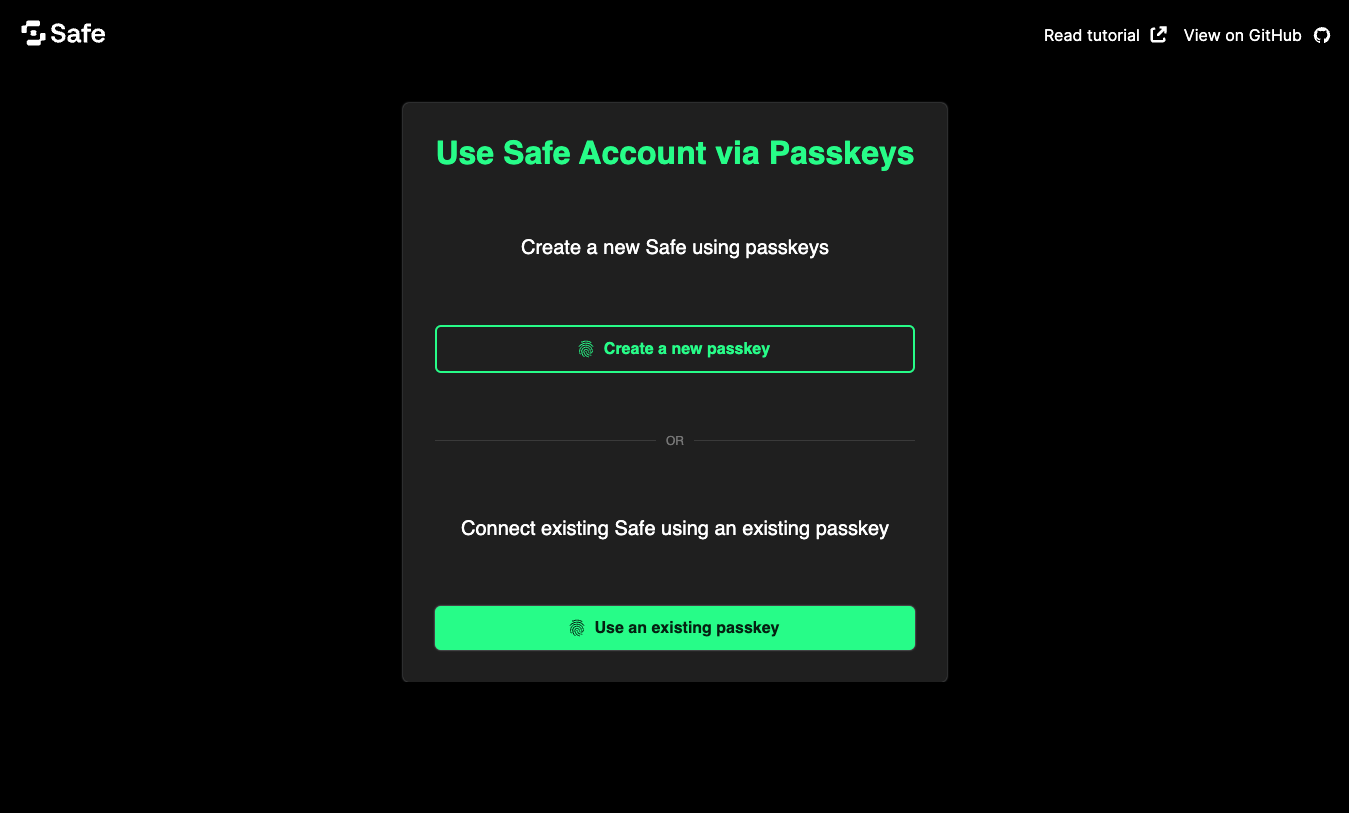
Click the Create a new passkey button to prompt a browser pop-up asking you to confirm the creation of a new passkey. This passkey will be stored in your browser's local storage and displayed in the list above the button.
This will create a new Safe object in the background, which will be deployed when you click the Mint NFT button. This will also mint an NFT using the passkey you created.
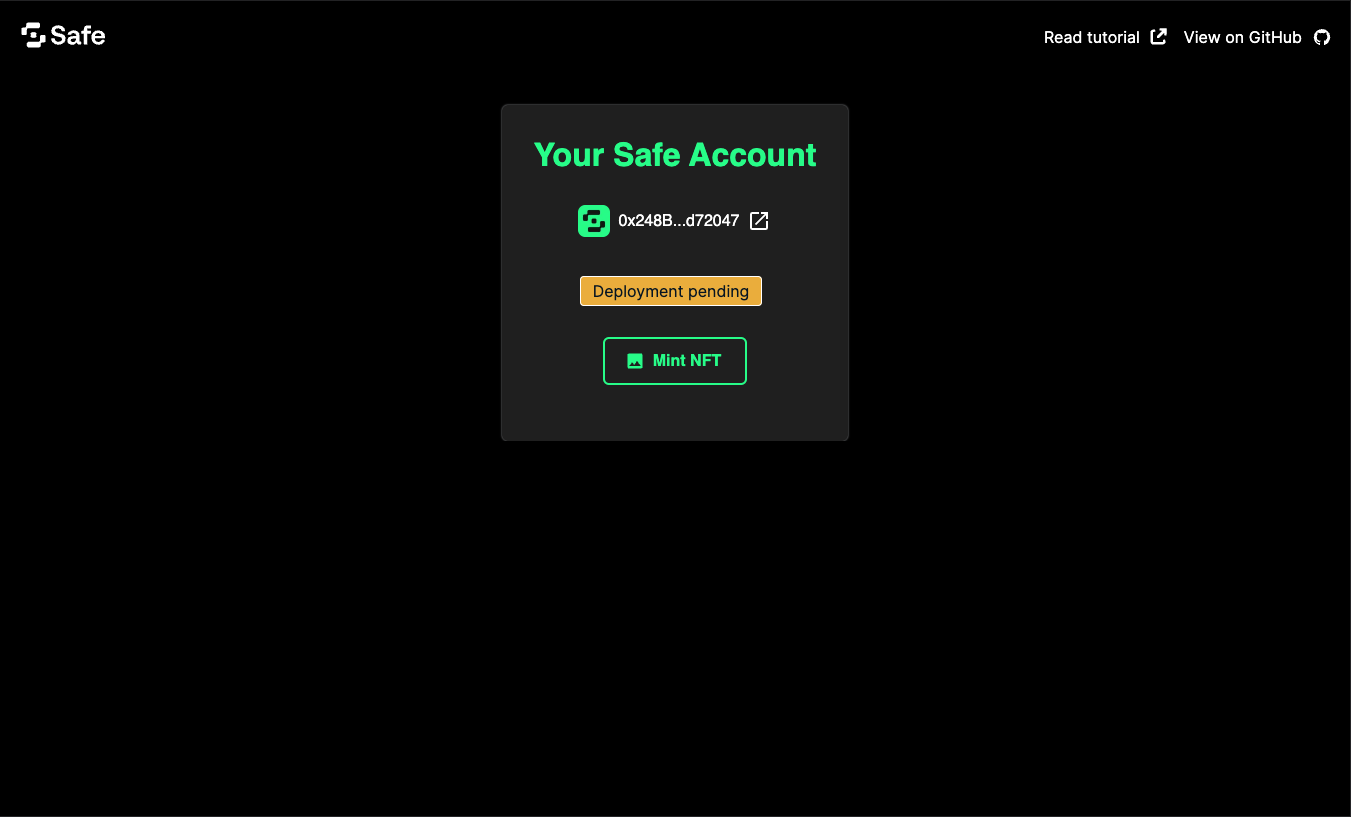
Click the link to Jiffy Scan to see the UserOp that was sent and more complete information.
Best practices
Please be mindful of certain security considerations when dealing with passkeys. For the tutorial's simplicity, we created a 1/1 Safe with a passkey as the sole signer. This is not recommended for production setups, as passkeys are tied to a domain name, and they can also be tied to hardware manufacturers. For that reason, they might become inaccessible if not configured or saved properly.
Note: Please always use a combination of passkeys and other authentication methods to ensure the security of your users' assets.
Do more with Safe and passkeys
We learned how to use passkeys (create them, store them, and use them securely) and how they can interact with a Safe (deploy it and send transactions). We hope you enjoyed this tutorial and that the combination of passkeys and the ERC-4337 will unlock new forms of ownership for your project and users.
You can now integrate passkeys with more transactions and functionalities of the Safe ecosystem. You can read more about passkeys in our overview or in the WebAuthn API documentation (opens in a new tab).
Did you encounter any difficulties? Let us know by opening an issue (opens in a new tab) or asking a question on Stack Exchange (opens in a new tab) with the safe-core tag.